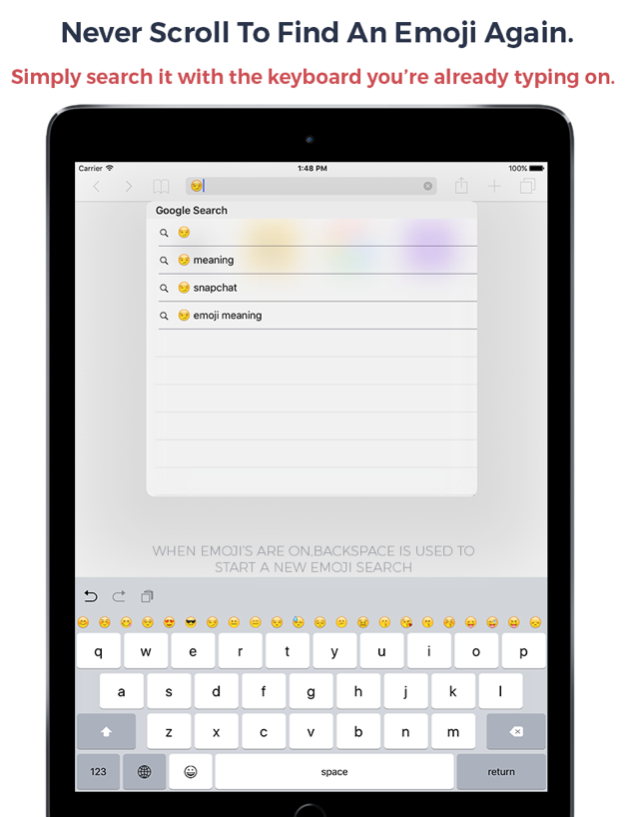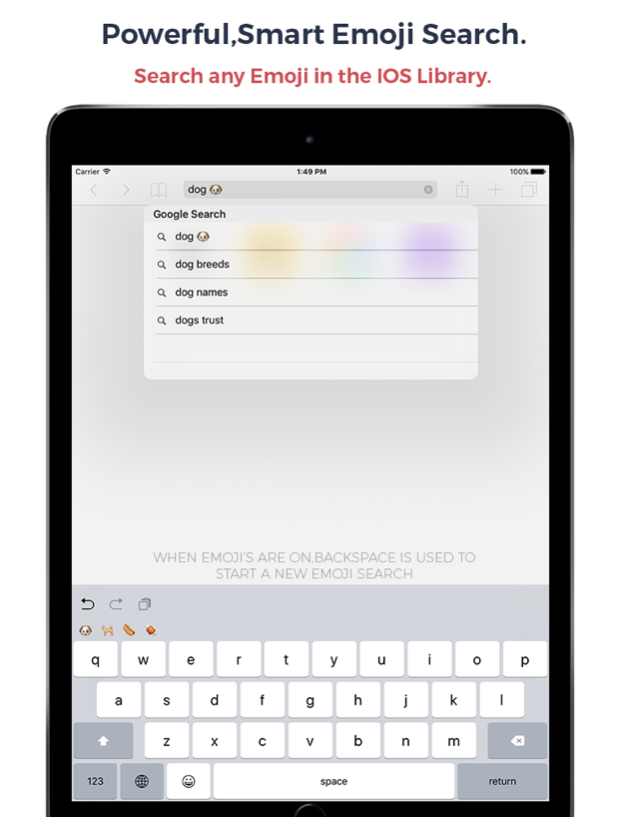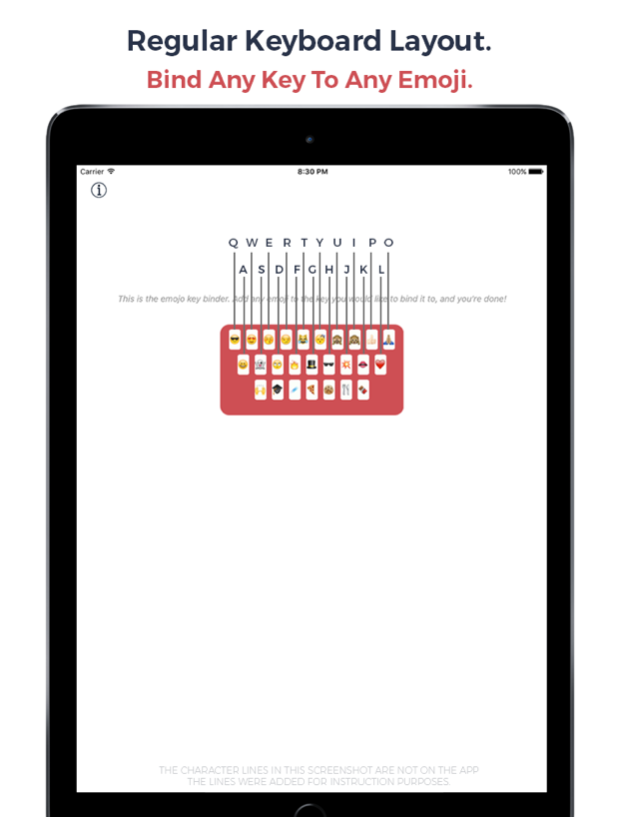Emojo - Emoji Search Keyboard - Search Emojis By Keyboard 3.1
Free Version
Publisher Description
The keyboard that looks like the one you love but its pressure sensitive and supports emoji search!
Tap & Hold to send emojis right from the keyboard you're typing on.Search Emoji's with the keyboard you were just typing on. Never scroll to find an Emoji again. This means you'll never have to leave the keyboard to send your favorite emojis. (6s users can also use force touch to enable the emojis).
"The searchable Emoji's made me go wow, where has this been up till now?" - V3.0 Beta User
"It really changes the way i chat, it feels like an extension of the chat experience." - Alpha User Tester
Emoji Gives depth to your chatting experience. If you feel like you need to express more, hold down the key and you'll get the blinded emoji for that key.
Emojis have changed the way we communicate so we made a more expressive keyboard to help emoji get even more love!
How it works:
- You open the Emojo app and you'll see a keyboard layout with some emojis on it, there you can add and customize that keyboard and add your favorite emojis. Notice there are 26 emojis. 1 for each letter of the keyboard, the layout of the keyboard is the same as the layout of your iPhone's keyboard.
-Activate the custom keyboard
This will allow you to use the tap & hold feature to send emojis.
We know how great the regular iPhone keyboard is so we took care not to change much, you'll have all the functionality from the main keyboard but with the added features of the Emojo keyboard.
Keyboard activation instructions:
-Tap&Hold
While chatting, simply hold a key longer and your assigned emoji will appear.
You can either tap&hold or use force touch if your device supports it.
-Searching Emoji's
Simply toggle the Emoji's ON by using the Emoji icon and you'll see all the emojis that you can scroll with your finger. Or search them by typing on the keyboard! The backspace key allows you to start a new Emoji search if you make a mistake or simply want to start a new search. When you insert an Emoji the bar automatically hides giving you back access to your keyboard!
We took care to keep all the functionality the original iPhone keyboard thus the emojis do not appear on the layout.
For feature requests,help,privacy or anything related contact us : support@unicornapps.com
App Video Preview Music Provided By: www.bensound.com
Apr 19, 2016
Version 3.1
This app has been updated by Apple to display the Apple Watch app icon.
-Bug Fixes and Minor Improvements
About Emojo - Emoji Search Keyboard - Search Emojis By Keyboard
Emojo - Emoji Search Keyboard - Search Emojis By Keyboard is a free app for iOS published in the System Maintenance list of apps, part of System Utilities.
The company that develops Emojo - Emoji Search Keyboard - Search Emojis By Keyboard is Ronan Stark. The latest version released by its developer is 3.1.
To install Emojo - Emoji Search Keyboard - Search Emojis By Keyboard on your iOS device, just click the green Continue To App button above to start the installation process. The app is listed on our website since 2016-04-19 and was downloaded 2 times. We have already checked if the download link is safe, however for your own protection we recommend that you scan the downloaded app with your antivirus. Your antivirus may detect the Emojo - Emoji Search Keyboard - Search Emojis By Keyboard as malware if the download link is broken.
How to install Emojo - Emoji Search Keyboard - Search Emojis By Keyboard on your iOS device:
- Click on the Continue To App button on our website. This will redirect you to the App Store.
- Once the Emojo - Emoji Search Keyboard - Search Emojis By Keyboard is shown in the iTunes listing of your iOS device, you can start its download and installation. Tap on the GET button to the right of the app to start downloading it.
- If you are not logged-in the iOS appstore app, you'll be prompted for your your Apple ID and/or password.
- After Emojo - Emoji Search Keyboard - Search Emojis By Keyboard is downloaded, you'll see an INSTALL button to the right. Tap on it to start the actual installation of the iOS app.
- Once installation is finished you can tap on the OPEN button to start it. Its icon will also be added to your device home screen.